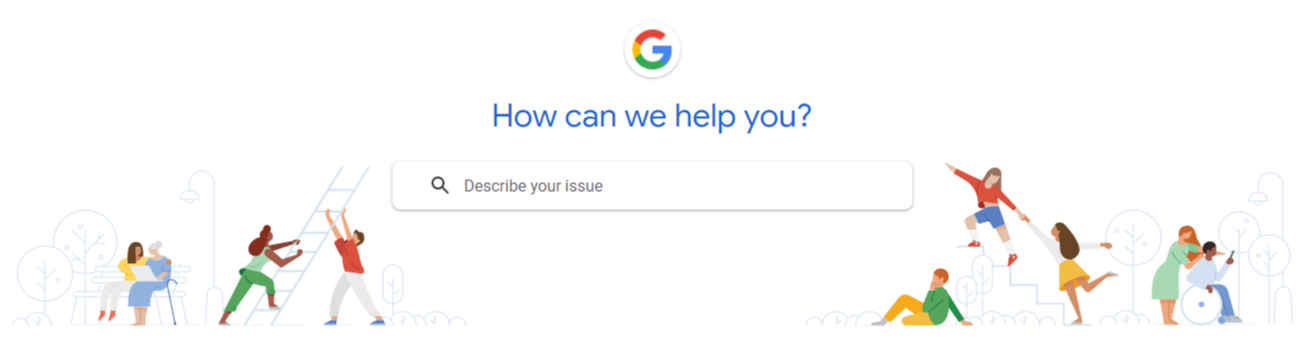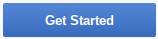Student Technology Resources
Aspen Student Portal
See your academic progress, assignment information, and more in the Student portal. Click HERE to learn how.
Change Your Password
You must be on-campus to change your password.
This feature is only available to Middle School and High School students. Elementary students should ask their teacher to submit a Helpdesk Ticket.
Log into an NKSD desktop computer (not a Chromebook).
Press Ctrl + Alt + Delete at the same time.
Choose Change A Password.
In the next window, enter your old password (current) once and then your new password twice.
NOTE: This will change your password for your Google account and all NKSD desktop computers.
Chromebook Care Tips
Make sure your Chromebook is ready when you are...
Keep it on a flat surface
Don't pile things on top
Keep the keyboard clear
Keep food and drinks away
Be careful how you carry it
Keep it charged
Tell your teacher if it breaks
Keep yourself safe online
Chromebook Keyboard Shortcuts
Press Ctrl + Alt + ? to see a map of keyboard shortcuts on your Chromebook screen.
Click HERE to see a full list of all available Chromebook keyboard shortcuts.
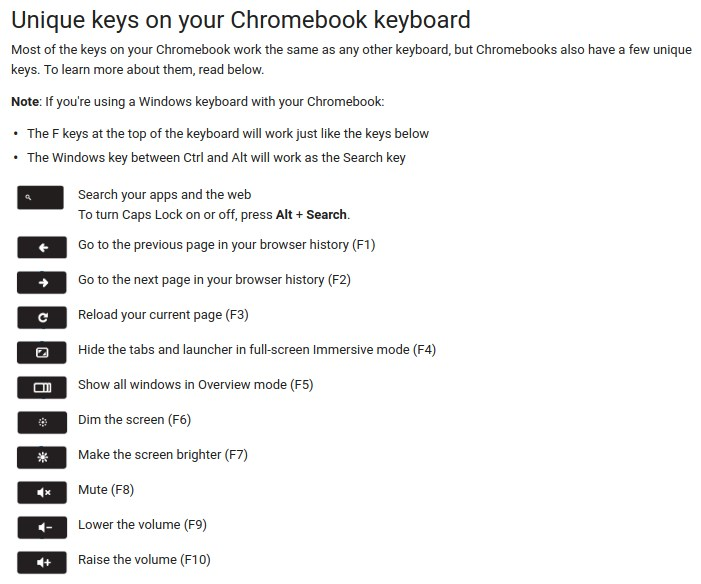
Connect Your Chromebook to WiFi
Click HERE to learn how to connect your Chromebook to off-campus WiFi networks.
Data Privacy & Digital Literacy
Think Before You Share
Don't Get Phished
Use Strong Passwords
Spread Positivity
Use Your Privacy Settings
Manage Your Online Reputation
Google Apps Help
SUPPORT.GOOGLE.COM is Google's official support page. If you're looking for answers, start there.
Printing From Your Chromebook
Click the appropriate link for directions.
Printing From School Printing From Home
Secure Your Google Account
It's easier than you think for someone to steal your password. Using Strong Passwords and 2-Step Verification can help keep bad guys out.